Part 1 - Using Google Chrome & Android
This WhatsApp Web review (as we
go on) is from an end-user perspective. I am a late WhatsApp user - just had a samsung smartphone with android version 4.2.2. I had opted to use WhatsApp
Web, due to my physical shortcomings. You may like WhatsApp Web, if you like to
try - here’s how, Kindly note that WhatsApp Web is browser based.
1] Checking your Browser.
Firstly, you have to check that your browser is
‘compatible’ with WhatsApp Web. As for me, I have been religiously using Google
Chrome, for Chrome the version needed is minimum ver36 or above. To check your
browser’s version – just key in whatversion.net in the navigation bar and once
that page is fully loaded just press on the browser you are using, in my case
the Chrome (for now I cannot advice you on the versions of other browsers need
to operate WhatsApp Web) I am using is:-
2] to use WhatsApp Web - Follow
this simple steps here:-
Open this site on your browser (by
keying in the navigation bar)
: - Web.whatsapp.com
Open WhatsApp on you android (I
am using Samsung)
In Chat tab, Go to WhatsApp Web menu and pressed it[the green buttons tell you where & how to get the relevant menu]
3] "Camera mode" will be activated
automatically, scan the QR code on the screen with the phone, in the required location
[square boundary on your phone], let the phone read the code, a scanning cursor
is there as a guide. An Example of the QR code is given below. Please remember
to “tick” where the green notification is, to avoid having to activate WhatsApp
Web frequently.
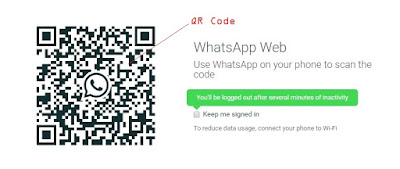
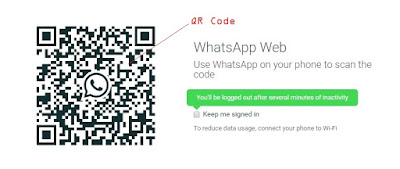
Your phone need to be "on" and stay connected all the time, to the internet to use WhatsApp Web on PC.
<end of part 1>

